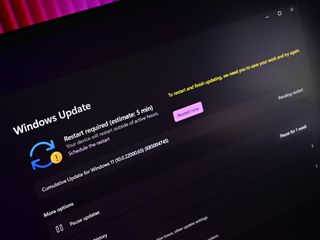
What you need to know
- Windows 11 version 22H2 is the next major update coming to Microsoft's OS in the second half of this year.
- Its focus is on continued polish, OS productivity enhancements, and improvements for tablet users.
- Version 22H2 will be delivered as a free update for all Windows 11 users.
Microsoft is currently hard at work on the next major version of Windows, which will also serve as Windows 11's first big OS feature update. Known currently as "version 22H2" and codenamed "Sun Valley 2," this next release is set to continue the vision that was first introduced with Windows 11 last year, with the continuation of new features, UI improvements, and much more.
Development on version 22H2 began shortly before Windows 11 was finalized, and it's currently in testing with participants of Microsoft's Windows Insider Program, which see's frequent "active development" builds delivered to the Beta Channel with new features that we expect will ship as part of the version 22H2 release.
The version 22H2 release will be available this fall as a free update for all Windows 11 users. We'll continue to update this post as new features are revealed. Be sure to check out our roundup of best Windows 11 PCs in the meantime.
VERSION 22H2: WHAT'S NEW? (SO FAR)
Here's the TL:DR:
- App folders in Start menu
- Resizable pinned area in Start menu
- Drag and Drop on the Taskbar
- Focus Assist integration with Notification Center
- New "spotlight" wallpaper feature
- New Voice Access accessibility feature
- New Live Captions accessibility feature
- New gestures and animations for touch users
- New snap layouts bar when moving app windows
- New Task Manager app
- New "Suggested Actions" feature when copying dates/numbers
- Tabs in File Explorer
- Better OneDrive integration with File Explorer
- Numerous UI improvements and consistency updates
This is not a comprehensive list, but rather a quick run-down of the most notable changes and improvements that are expected to ship as part of version 22H2. Keep reading for a more in-depth breakdown of new features. Of course, there are also hundreds, if not thousands of fixes and under the hood enhancements that Microsoft is baking into the next release that we haven't detailed.
VERSION 22H2: AVAILABILITY
Microsoft is yet to announce an official release date for Windows 11 version 22H2, but I have heard via my own contacts that the current planned general availability date is set for September 20. This date could still change, but that's what I'm told Microsoft is aiming for as of right now. The launch build of version 22H2 will ship as build 22621.
Additionally, I hear that the company is planning to roll out its first "moment" update for version 22H2 before the end of this year, which will add a handful of additional features that weren't finalized in time for the launch build such as tabs in File Explorer and Suggested Actions. This is what Microsoft is testing with Windows Insiders running build 22622 right now.
As always, until these plans are officially announced, the dates mentioned here could slip. But this is the current plan.
VERSION 22H2: NEW FEATURES
Here's a more in-depth look at some of the new features coming with version 22H2. Keep in mind that some of the features mentioned here will begin rolling out to users shortly after the launch of version 22H2 as part of its first "moment" update.
Windows Shell
In the Start menu, Microsoft has added back several features that were present on the Windows 10 Start menu, including the ability to create app folders and adjust the size of the pinned apps area. Now, users can choose to have an extra row pinned apps, or reduce the pinned apps area to two rows in favor of a larger "Recommended" area.
The Taskbar has also been updated with the return of drag and drop support, meaning you can drag files into app icons on your Taskbar to paste that file into it. This has been a functionality of the Taskbar for years, but it was missing from the first version of Windows 11. Good to see it's finally back with version 22H2.
There's also a new feature called "Suggested Actions" which will present a small menu of options whenever you copy a date or phone number. These options will offer quick ways of either creating a calendar event or adding a phone number to your contacts list.
Users will notice a new snapping layouts menu that drops down from the top of the screen whenever they move around an app window. This provides an easier way of initiating Windows snapping in addition to the drop down menu that appears when hovering over an app windows' maximize button.
For those using a tablet, Microsoft is introducing several significant new changes designed to enhance the touch-first user experience on Windows 11. There are new gestures for touch users that enable easy access to common areas of the Windows Shell. Users can now swipe up from the bottom of the display to access the Start menu, and swipe from the right corner to access Quick Settings.
A three-finger swipe down the middle of the screen will minimize your apps, and a three-finger swipe left or right will switch between running apps. All of these animations are also fluid, meaning they stick to your finger when being performed, feeling much more responsive as a result.
Settings
As is the case with every new version of Windows, Microsoft has added several new settings pages to the Settings app with 22H2. There's a new Microsoft Account page in the Accounts area, providing an overview of your Microsoft 365 subscription, with quick access to other online settings and services. There's also a new Family Safety page in the same area, designed to provide quick access to all the Family Safety options if you use that service.
Windows Update can now time itself with your local electricity grid to help reduce emissions. Instead of installing updates when available, Windows Update will attempt to time downloads and installs with your electricity grid to use as much renewable energy as possible.
Other new settings include the ability to adjust how many pinned or recommended rows you see in Start, the ability to set the Bing daily image as a desktop wallpaper, the option to turn off the System Tray overflow menu, and more.
Apps
Microsoft has updated a number of in-box apps and experiences with version 22H2. Starting with File Explorer, which now features a new tabbed interface that runs along the top of the app. Just like a web browser, you can now have multiple File Explorer directories open under one window, which should help keep your desktop tidy.
There's also an updated sidebar navigation UI that better groups different shortcuts to common areas of the file system, such as user folders or OneDrive. Microsoft has also updated the nearby share feature, which will now show other devices on a private network in addition to devices within Bluetooth range. Additionally, you can share local files directly to OneDrive using the file share UI.
The File Explorer also has a new "pinned files" section in the Quick Access area when you open the app. Users can pin any files to this area and have them stored permanently for quick access at a later date. The File Explorer now has more OneDrive integration too, with a new drop-down menu that appears when inside a OneDrive directly which shows you how much cloud storage you're using.
Task Manager has been updated with a new interface that brings it more in line with the rest of Windows 11. It has a new sidebar navigation UI that automatically collapses when you shrink the size of the window. There's also a new Sound Recorder app coming that has new output options, an audio visualizer, and a much better UI.
Pre-loaded with version 22H2 are two new apps called Clipchamp and Family Safety. Family Safety is a web app that gives you quick access to your family overview, including the locations of your children, upcoming activities in your shared family calendar, and other tools to manage your household. This service is great for families who use Windows and Xbox PCs, or Android devices with the Microsoft Launcher and Family Safety app installed.
Clipchamp is a new web-based video editor, also shipping with Windows 11 moving forward. The app is free to use, though there are paid monthly tiers that you can subscribe to if you want access to more effects and rendering options
